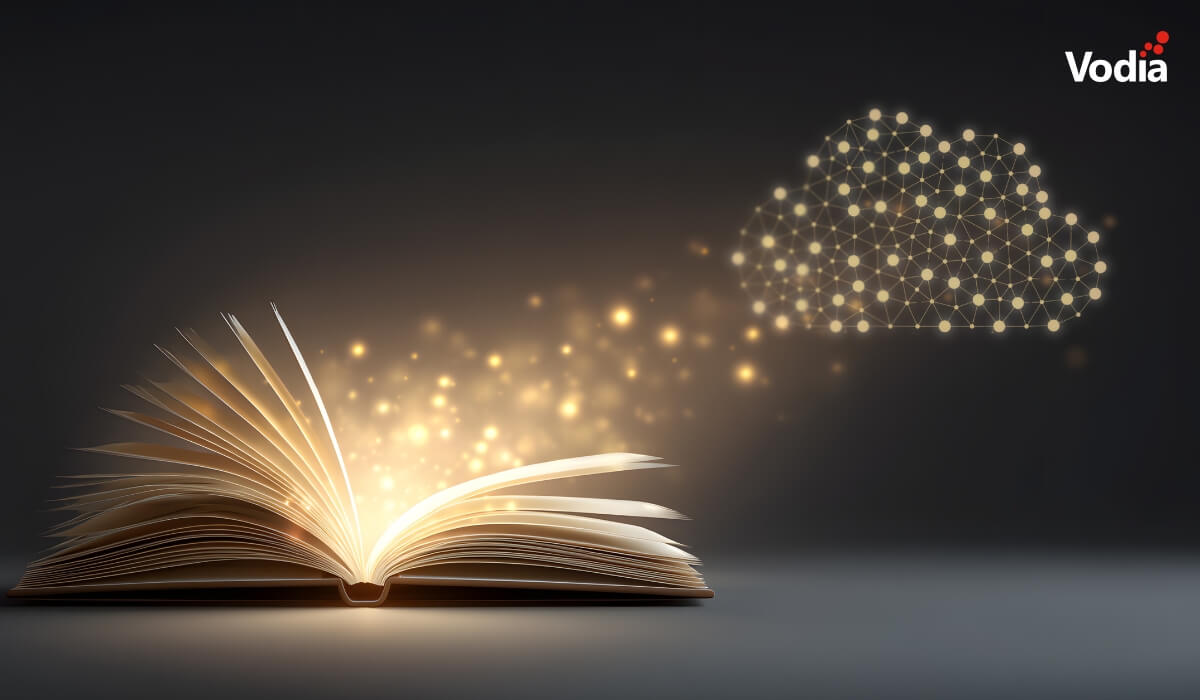Vodia in 2025: Reflections and What’s Next
Vodia’s 2025 marked a year of pragmatic AI adoption, unprecedented platform robustness, and laying the foundation for the next phase of the PBX. With version 69 reaching exceptional stability, focus has shifted to version 70, which introduces a redesigned admin interface and major architectural improvements in scalability, resilience, and flexibility. Alongside steady expansion of integrations and partner tooling, the roadmap for 2026 emphasizes refined user experiences, modernized apps, and continued investment in reliability over hype.
.svg)