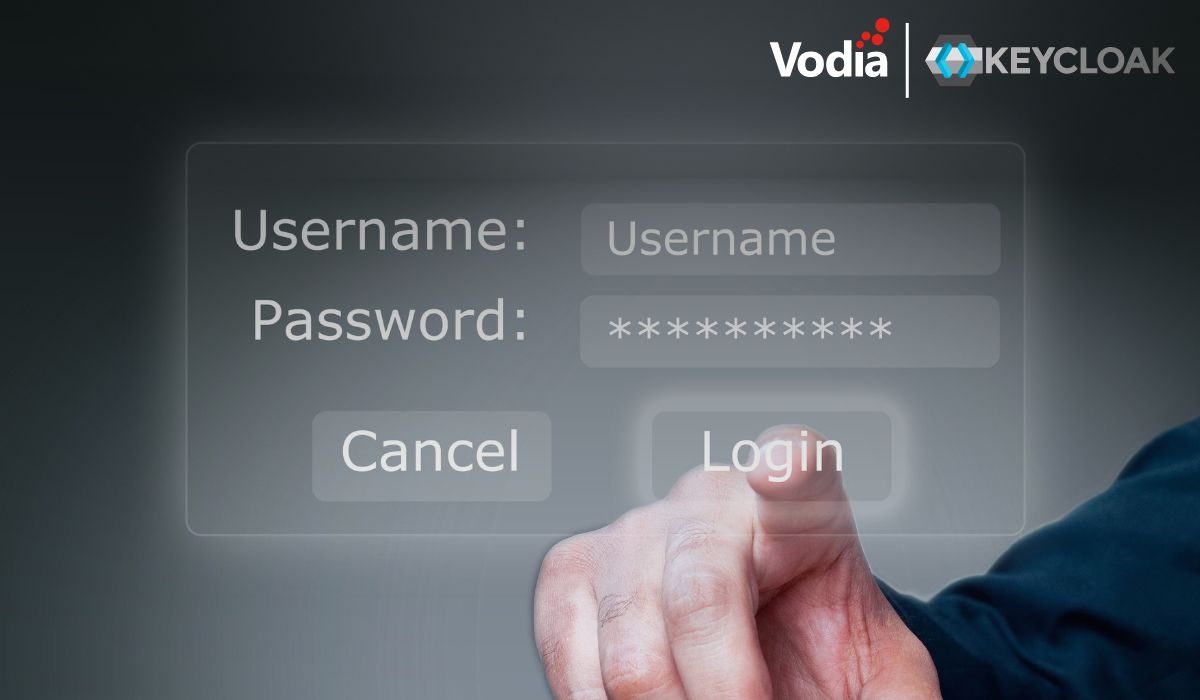Luckily snom ONE has you covered, stay connected and don’t miss that important call, it’s as simple as setting up your cell phone or landline number to your snom ONE extension.
Case scenario: It’s a snow day and everyone will have to work from home but not all of your callers know that. For these kind of cases, you can redirect all calls to an auto attendant, a hunt group or an agent group to an external number.
When setting up your snom ONE deployment system you will have to keep in mind which user will be designated for this advance feature. Each extension has a permission tab that can be used to activate this setting but at least one user needs to be designated. Navigate to an extension Permission tab and add the Auto Attendant account. The account can be a hunt group, or Agent group and save.
This feature enables users to forward domain accounts (e.g., auto attendant, hunt group, etc.) to their own extension. Domain accounts that are entered into this field can be put into night mode by this user. Star code *80 is used to activate this feature.
When the setting is activated the designated user will be able to call from his/her cell phone and activate night mode.
Activate night mode from any cell phone or landline even a pay phone!! After you have set the permission, this is how you can use it.
- Call into the main number and dial 8440, 440 being your extension. The prefix 8 is the default mailbox code to hear your mailbox messages.
- When you hear your voicemail prompt dial * star.
- Enter your extension security PIN number.
- The system will play back some information and options press *80 immediate or after the options.
- The system will play the main greeting of the Auto Attendant follow by a system prompt “To start call forward on all calls please enter the redirection number, enter your redirection number follow by the # sign.
- To test call into the system to see the magic happen.
Other power features is to change the main greeting on the system to let your customer know that there is a snow day or a holiday event. From the main menu of your mailbox you can use any star code.
.svg)