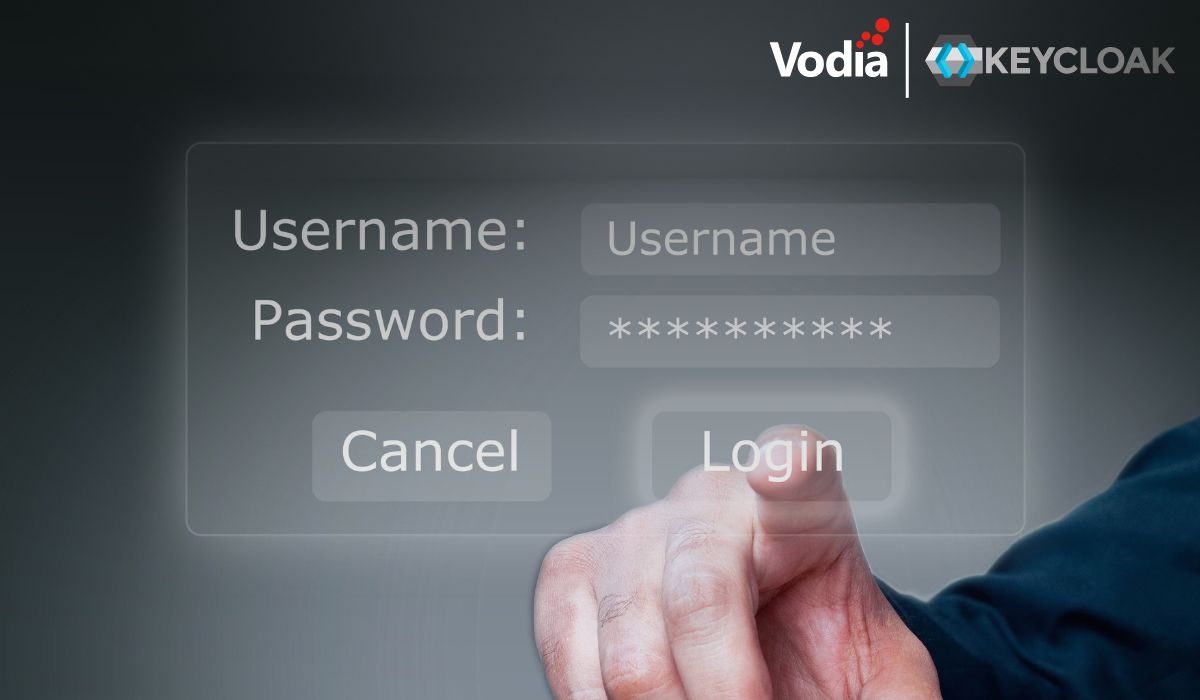Keycloak OpenID Connect Integration for the Vodia PBX
Vodia’s PBX now integrates with Keycloak OpenID Connect, providing secure single sign-on for users so they can access all connected applications without repeated authentication. Logging out from one application automatically logs the user out of all connected systems, simplifying user management and improving security. Keycloak, a Cloud Native Computing Foundation project, supports standard protocols including OpenID Connect, OAuth 2.0, and SAML, offering enterprise-grade identity and access management. To ensure proper integration, Keycloak user emails must match the corresponding PBX extension emails. Complete guidance is available in the Vodia Keycloak integration guide, with additional details in the Keycloak official documentation.
.svg)